Getting Production Access to AWS SES
Move out of AWS SES Sandbox and increase sending limits.
To prevent fraud and abuse AWS SES puts new accounts in 'Sandbox Mode' with certain restrictions. Follow the below steps to get out of the Sandbox and increase your sending limits.
As of early 2024, AWS has changed the process to get production access to the Simple Email Service (SES). You are now required to have a domain with DNS records for SPF, DMARC, and DKIM in place before you can raise a ticket asking AWS to move you out of the SES Sandbox. This is a progressive step in controlling spam.
These steps are for everyone who wants to send emails using AWS SES and not just SENDUNE users. SENDUNE users must first complete the setups in your settings dashboard and directly move to Step 9 below.
Don't let the steps intimidate you. They look complicated but are quite easy.
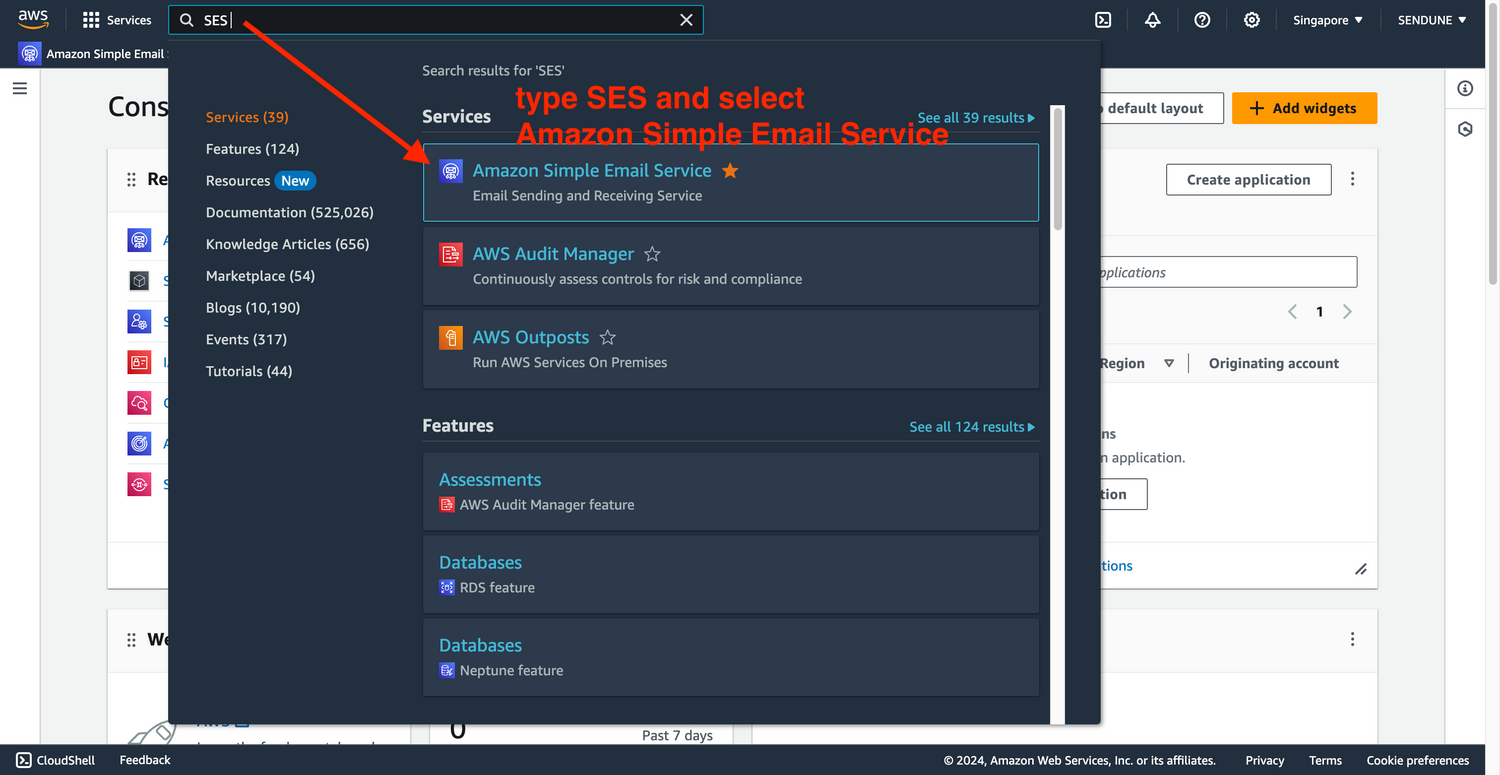
1
Login to your AWS account. Search for 'SES' and go to the Simple Email Service dashboard.
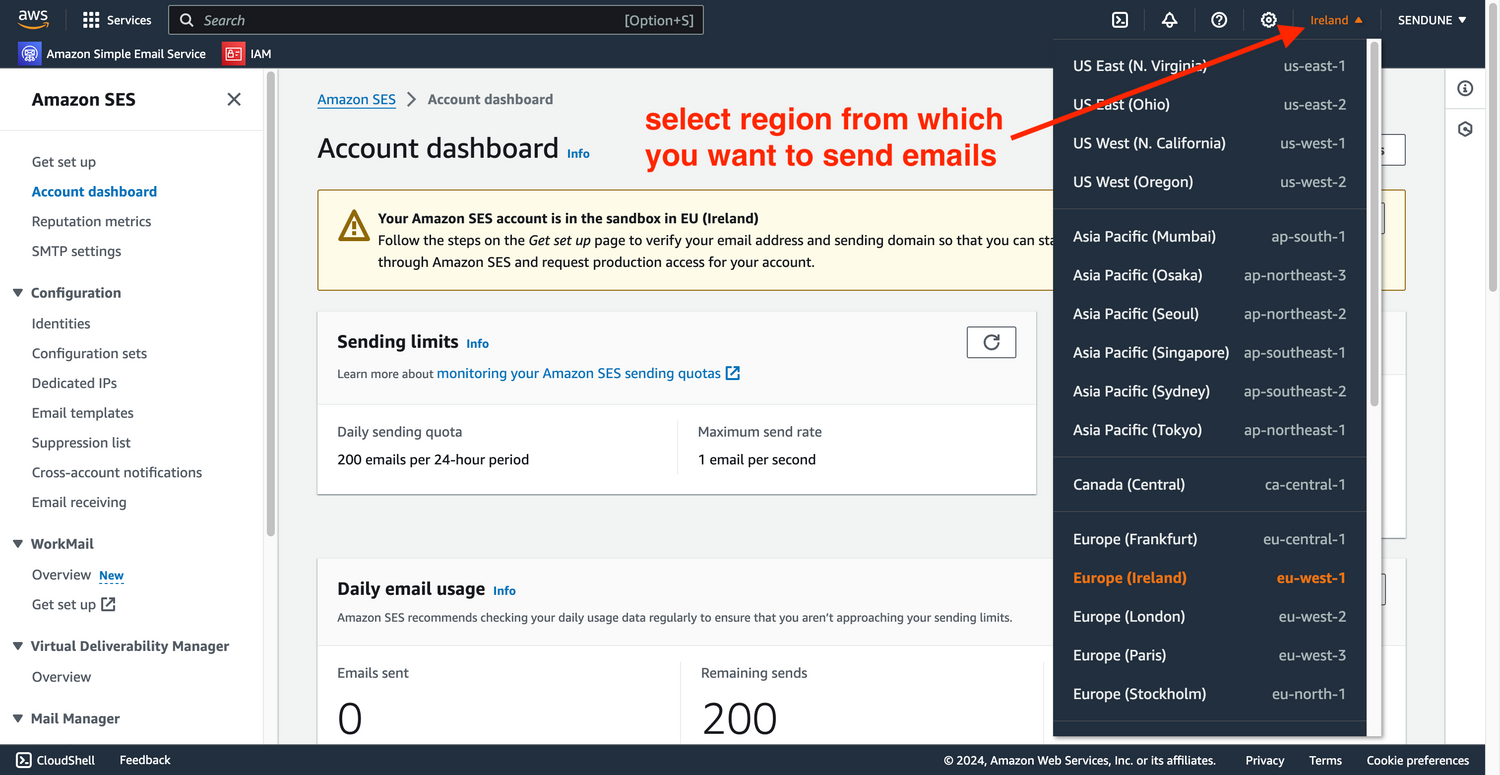
2
Click the the dropdown at the top-right. Select the AWS region from which you want to send emails.
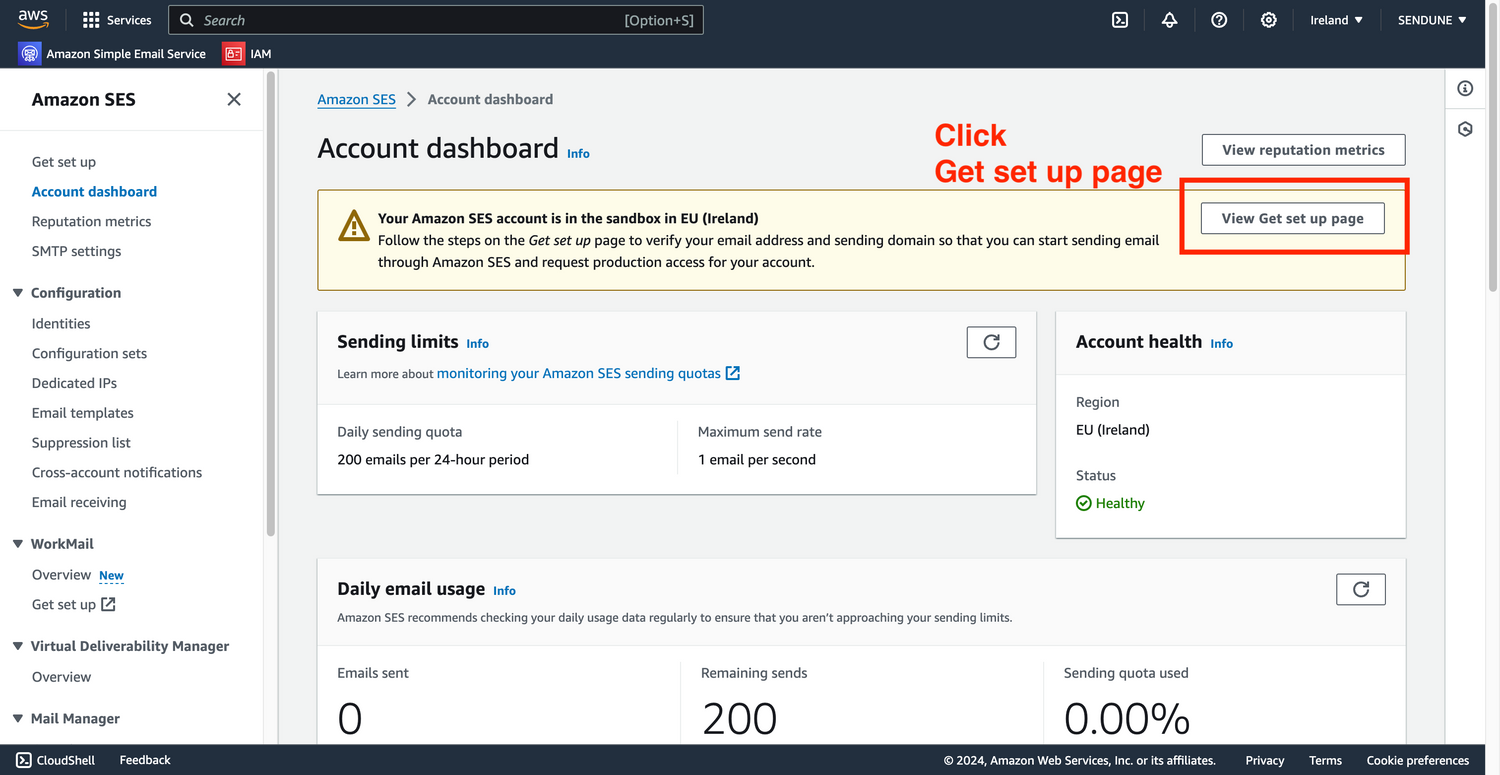
3
Select 'Account dashboard' option from the left panel. Then click the 'Get set up page' button.
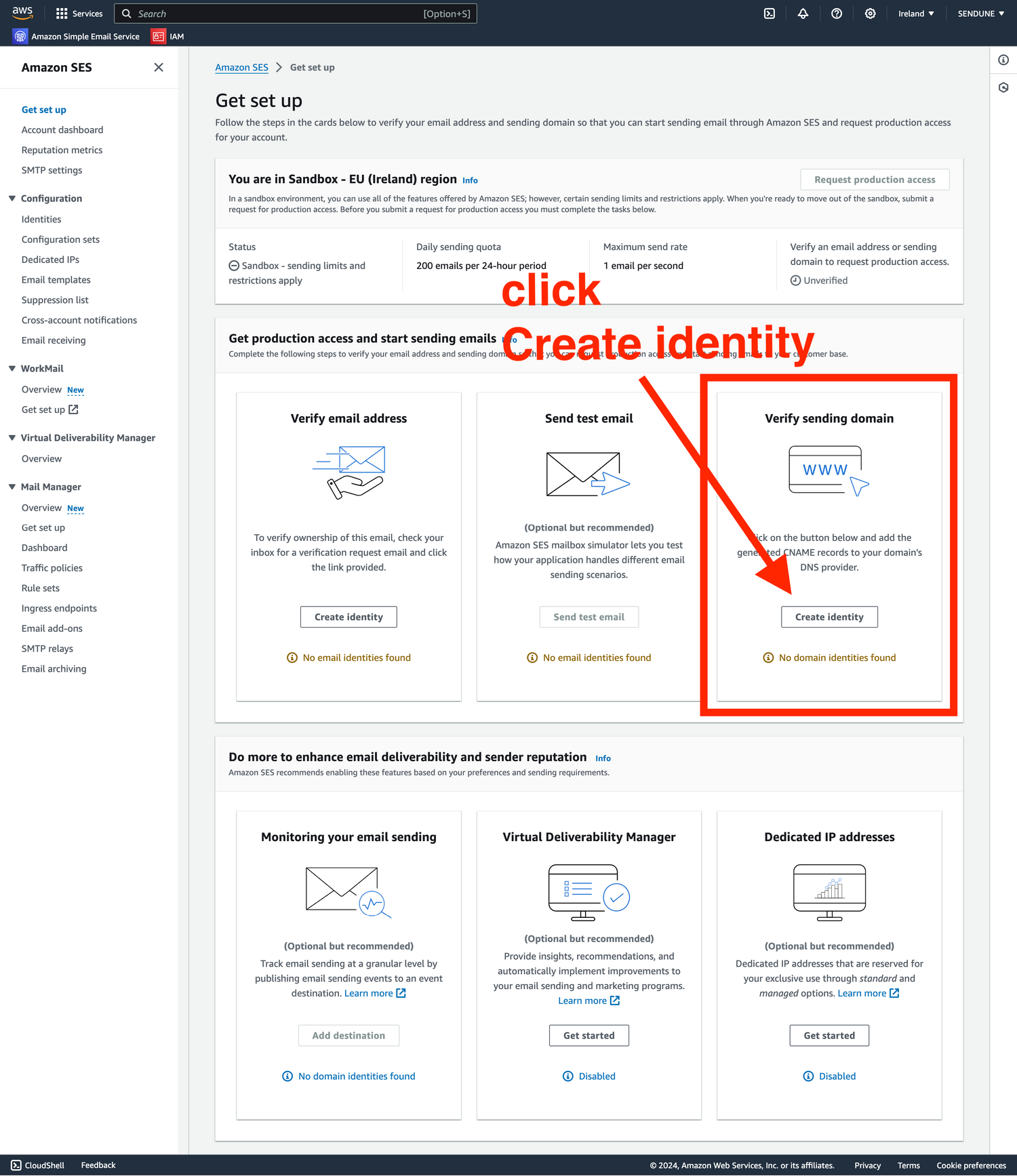
4
Click 'Create identity'. Identity here refers to an active domain that represents the business on behalf of which the emails will be sent.
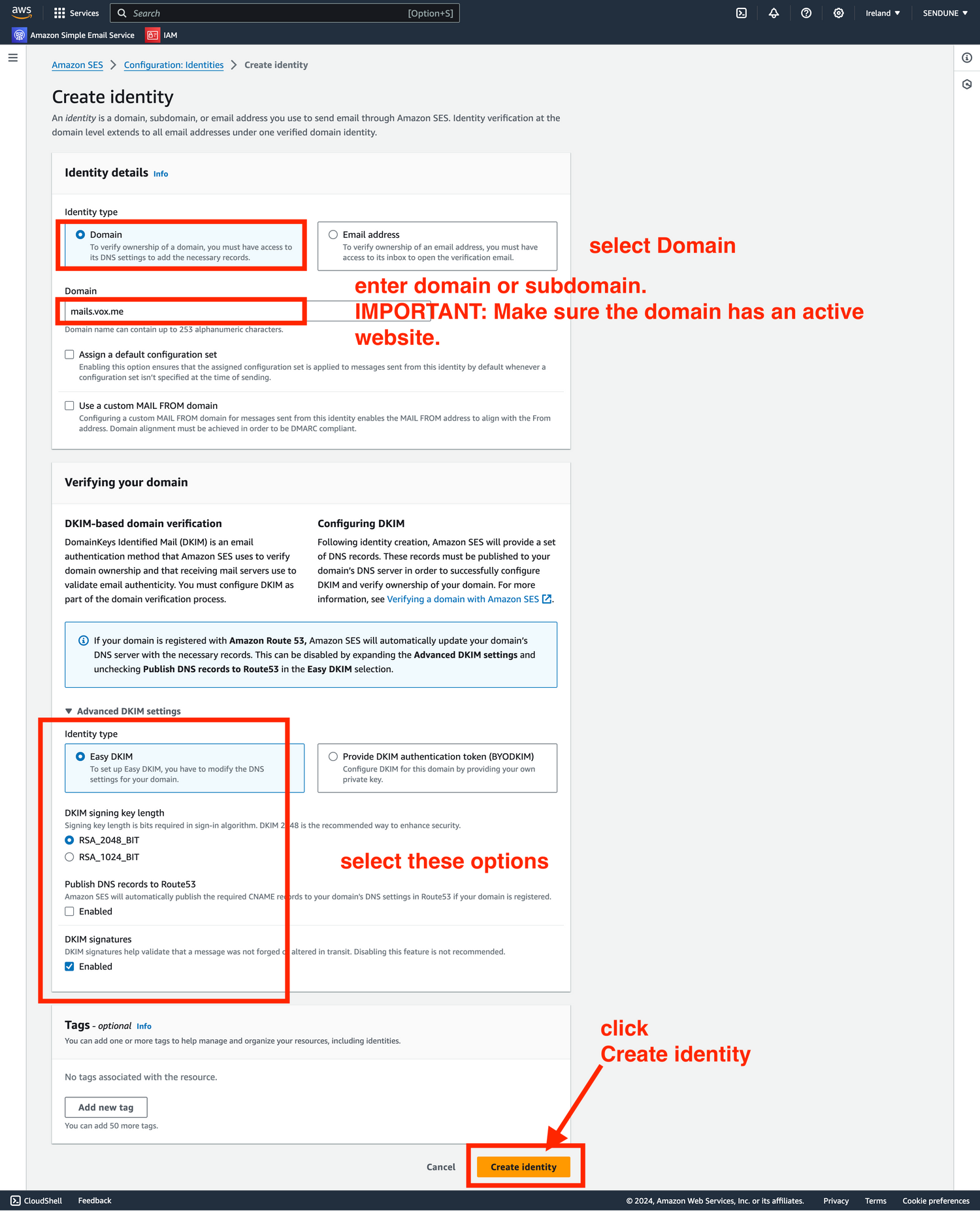
5
Select the 'Domain' radio button. Then enter your domain or sub-domain name. Then choose options as shown in the image below. It is recommended you use a sub-domain to send your emails because your main domain might be used for your business email. It is VERY IMPORTANT that the domain you enter here have an active website that showcases the nature of your business.
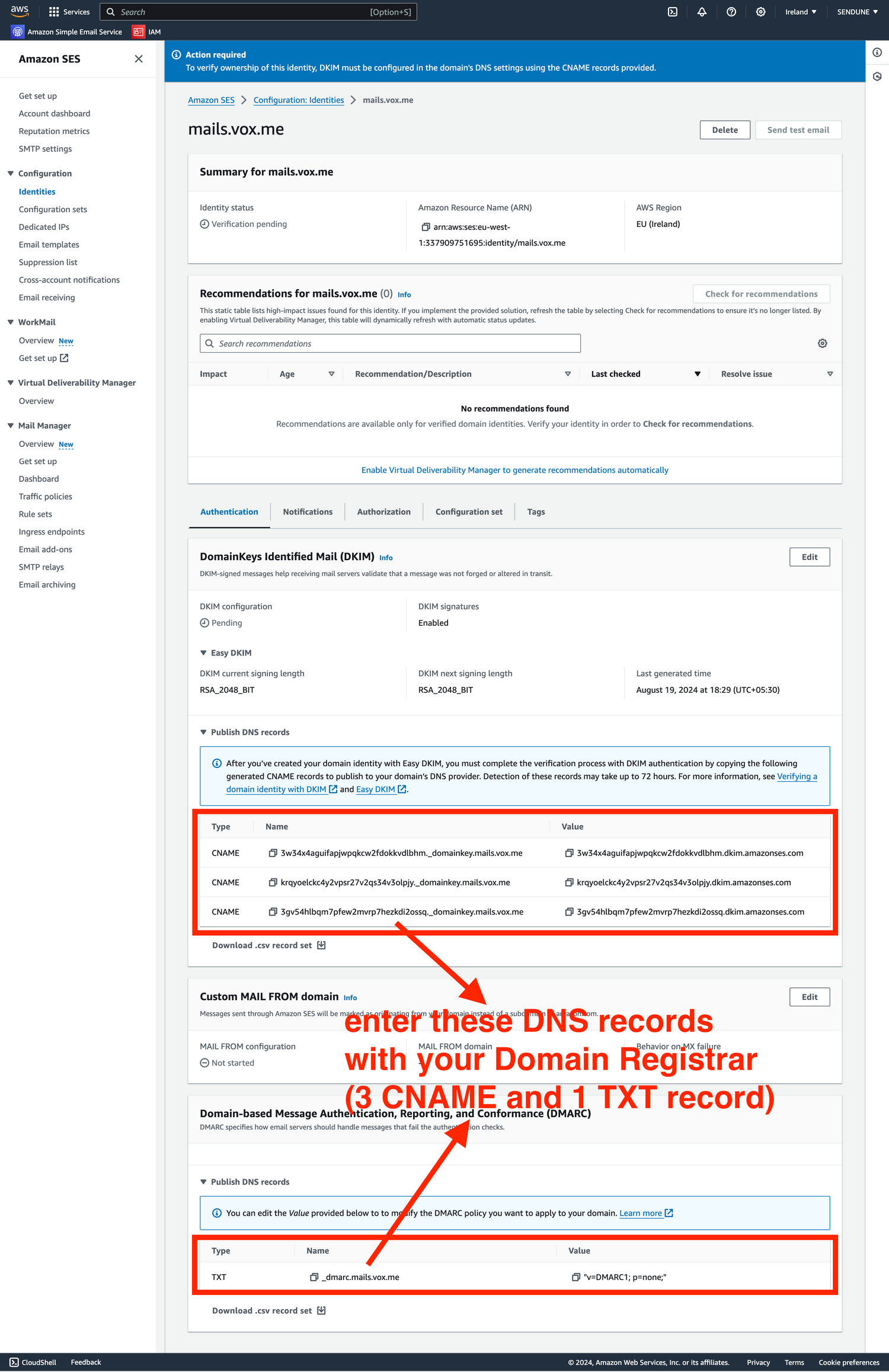
6
You will be presented with 4 DNS Records (3 CNAME + 1 TXT). Enter these DNS records in your domain Registrars dashboard. These DNS records must not be deleted as long as you want to send emails.
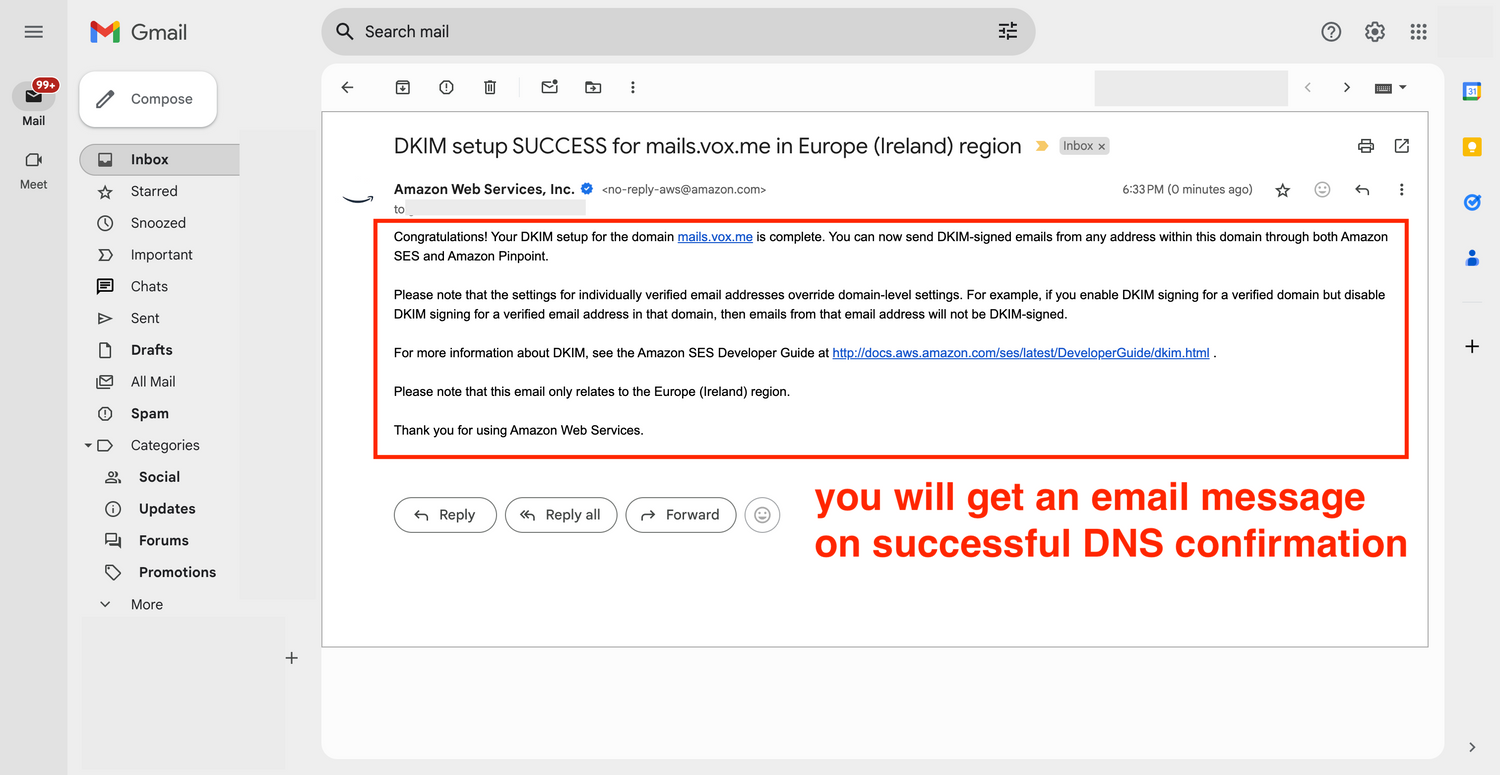
7
AWS automatically checks for these DNS records at regular intervals. Once these records are validated, you will receive a confirmation email. It usually takes a few minutes but occasionally can take up to an hour to validate these records.
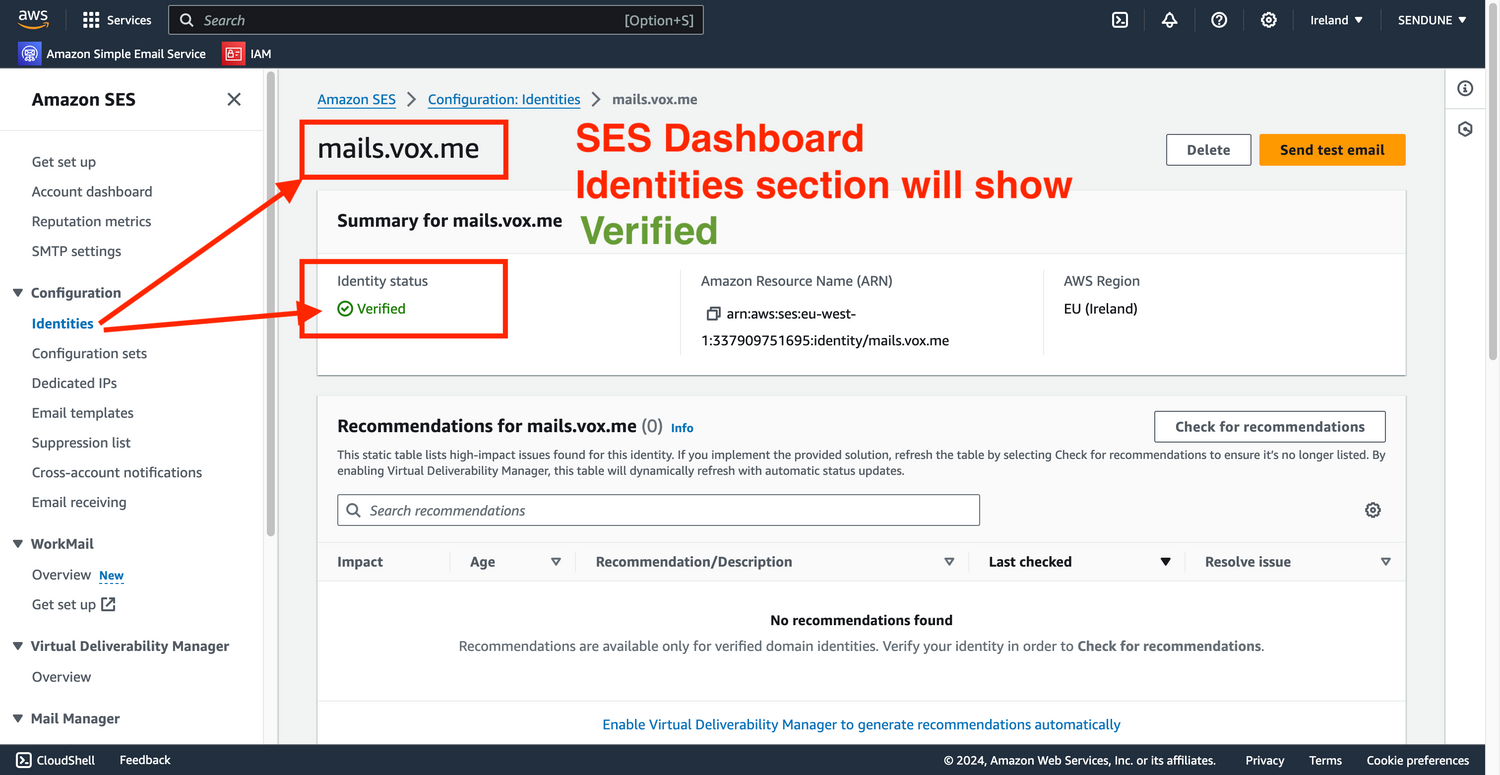
8
In case you do not receive the above mail you can go to 'Identities' section in SES dashboard to check for the verification status of your domain. SES dashboard will display a 'Verified' status.
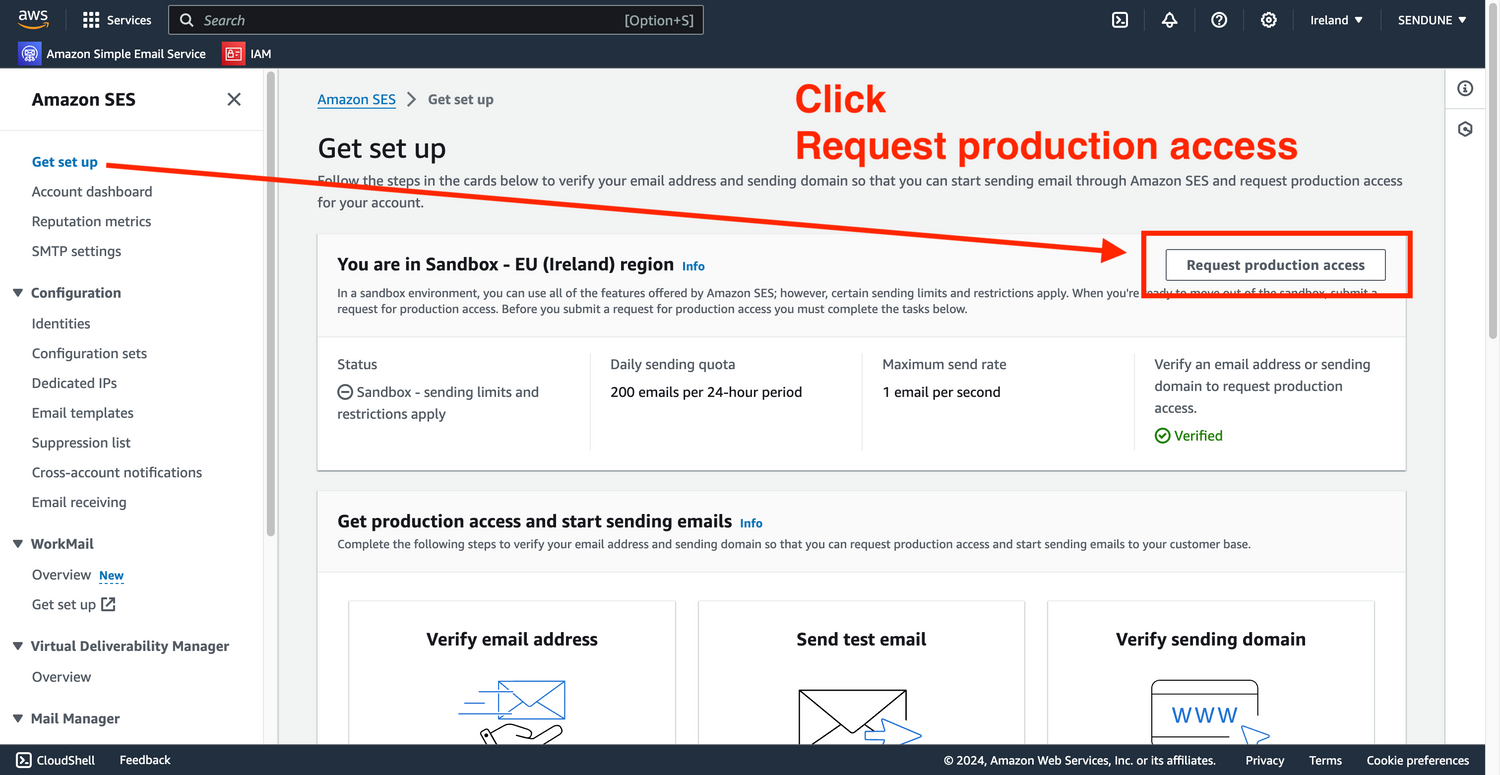
9
Click 'Get set up' from left panel and then click 'Request production access'.
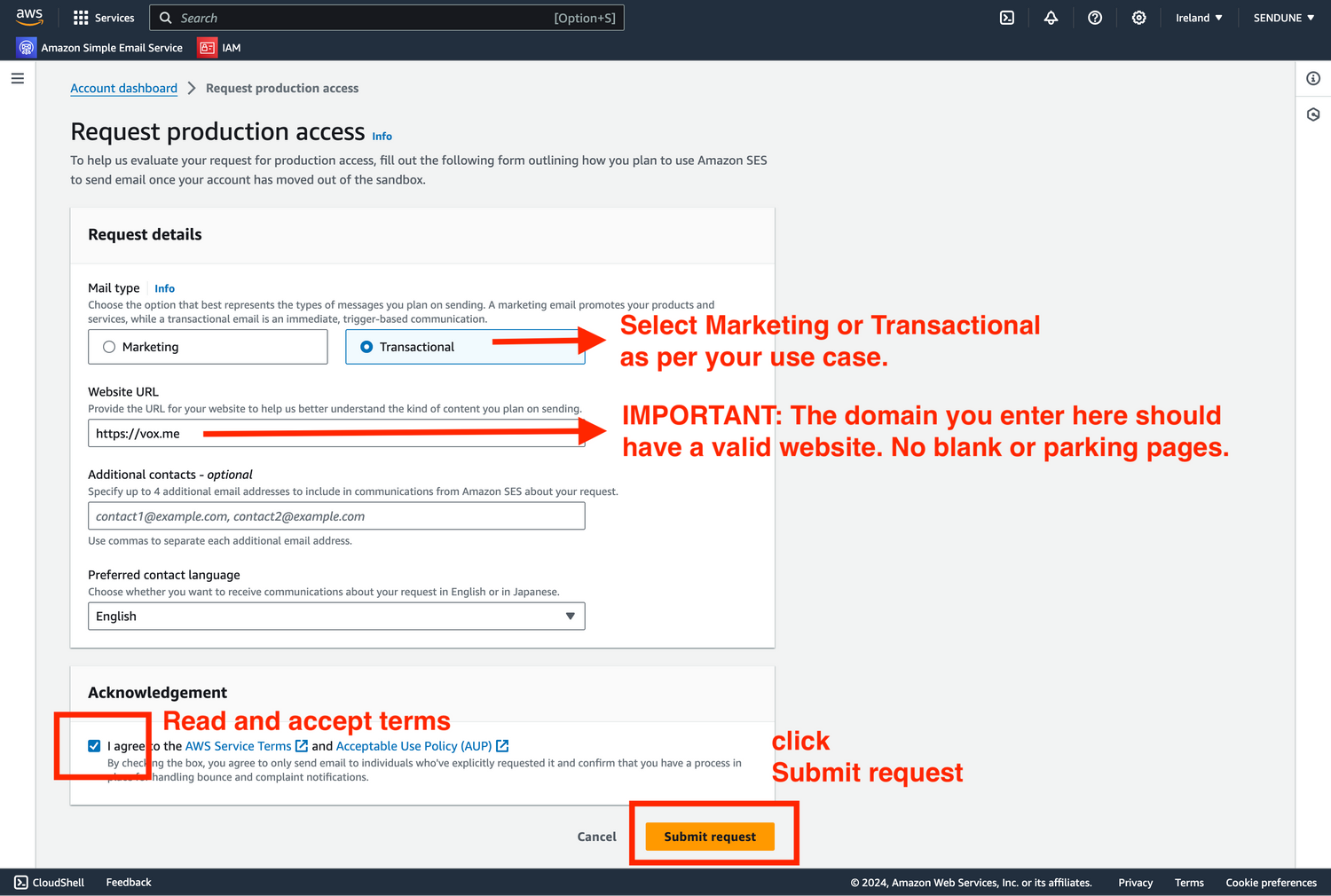
10
Choose the type of emails you want to send, 'Marketing' or 'Transactional'. Enter the same domain that you have entered earlier. Accept terms and submit request. It is VERY IMPORTANT that the domain you enter here have an active website that showcases the nature of your business. AWS might reject your request if you do not have a website or just have a generic landing page.
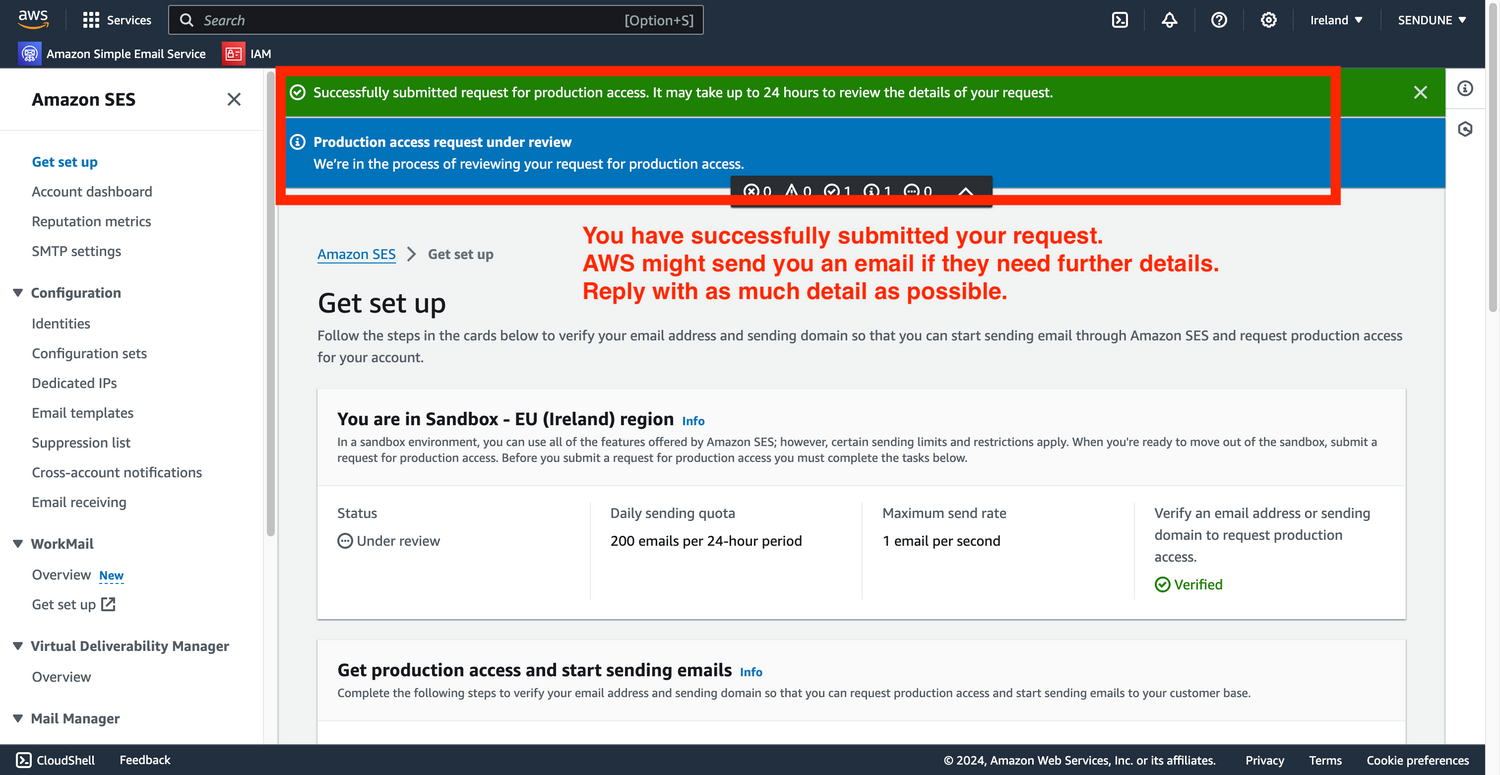
11
That's it. You can sit back and relax. If everything is in order AWS will move your SES account into production and you will be able to send emails. It might take upto a day before AWS grants your request. Occasionally AWS might send you an email asking for more details. Reply with as much detail as possible. You must be able to convince AWS that you are a genuine email sender.
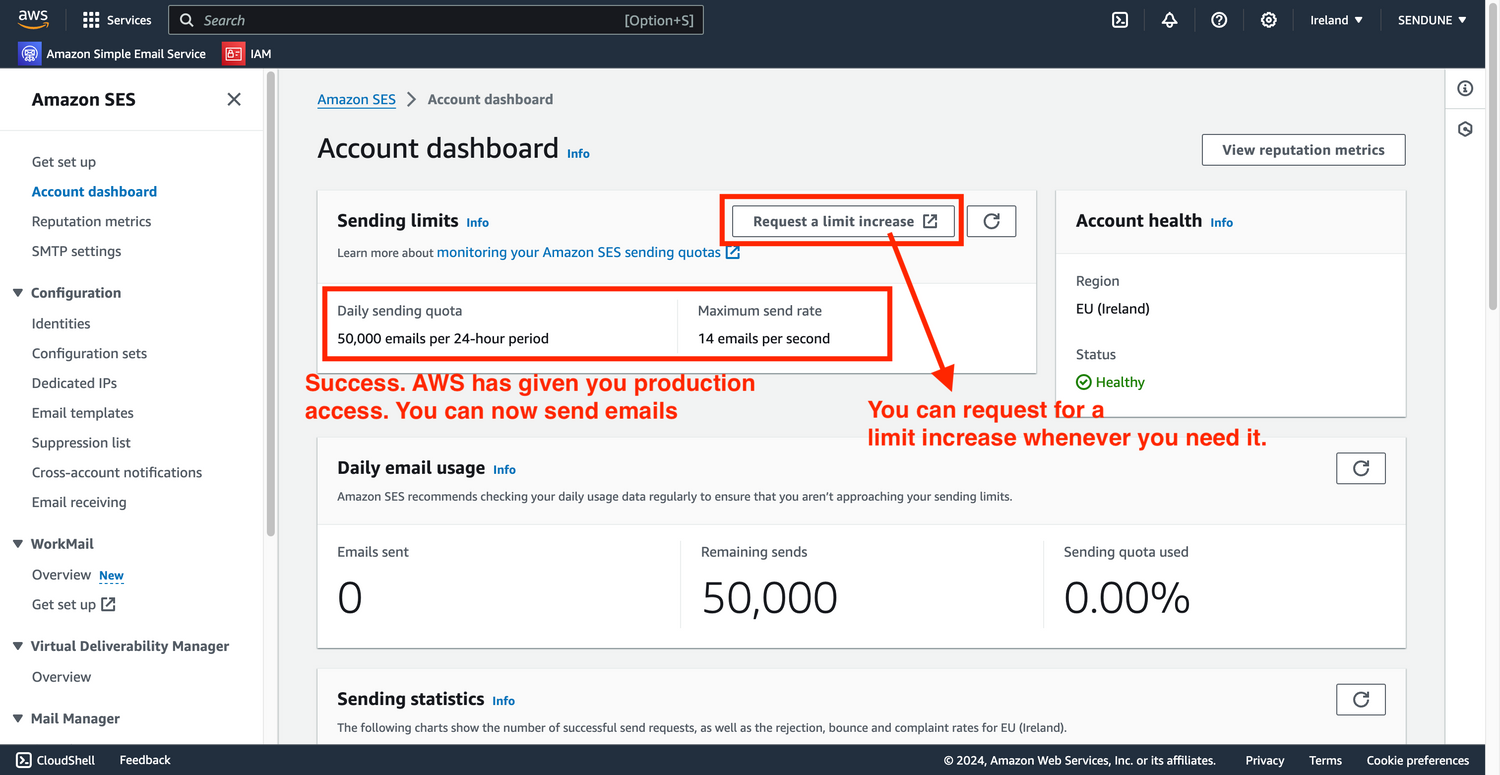
12
You will receive an email once AWS moves your SES account out of the sandbox. You can also click 'Account dashboard' from the left panel and see your sending limits. For new accounts AWS grants a sending limit of 50,000 emails per day with a sending rate of 14 emails per second.
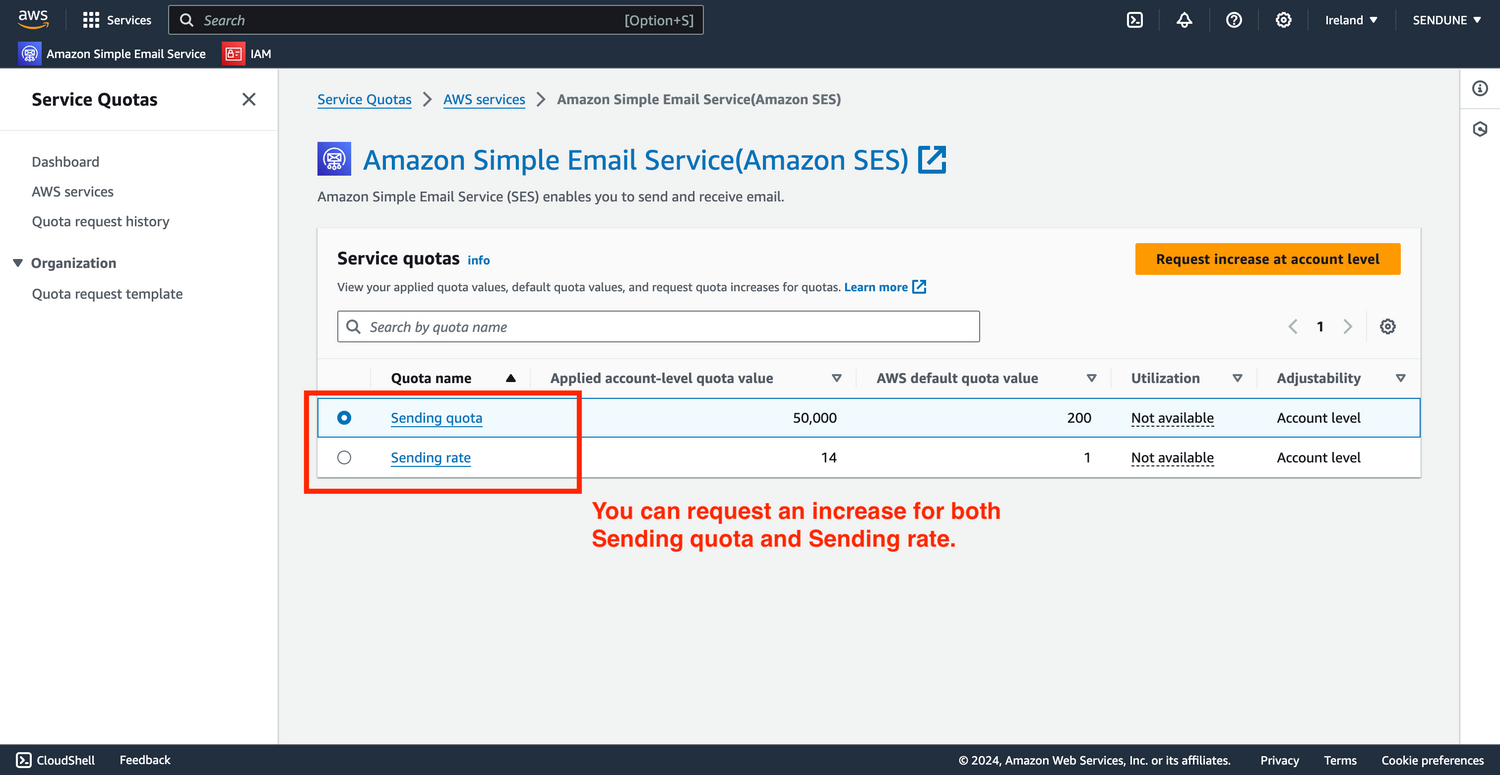
13
If you need more you can always raise a request to increase your limits.
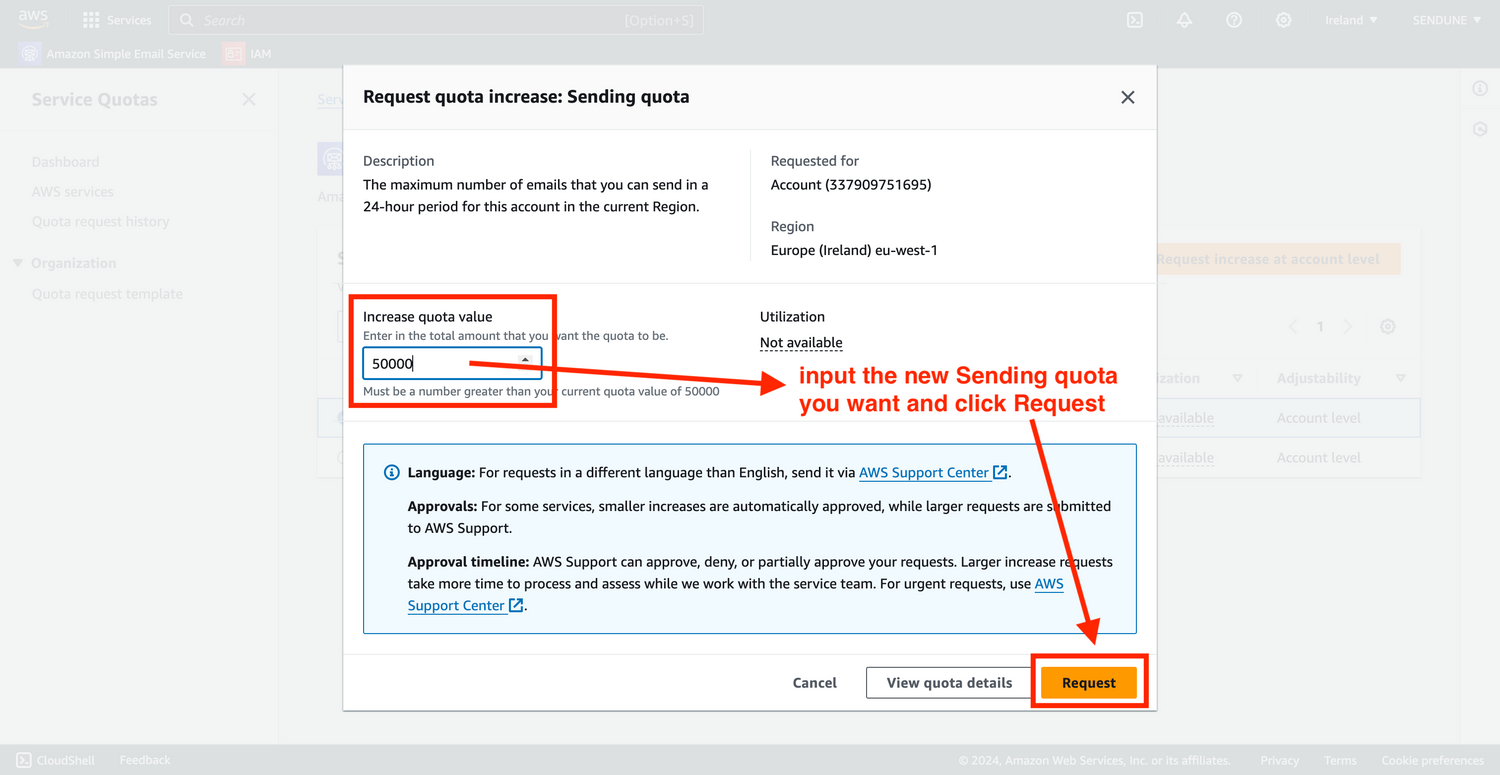
14
You can request a raise for your 'Sending quota'.
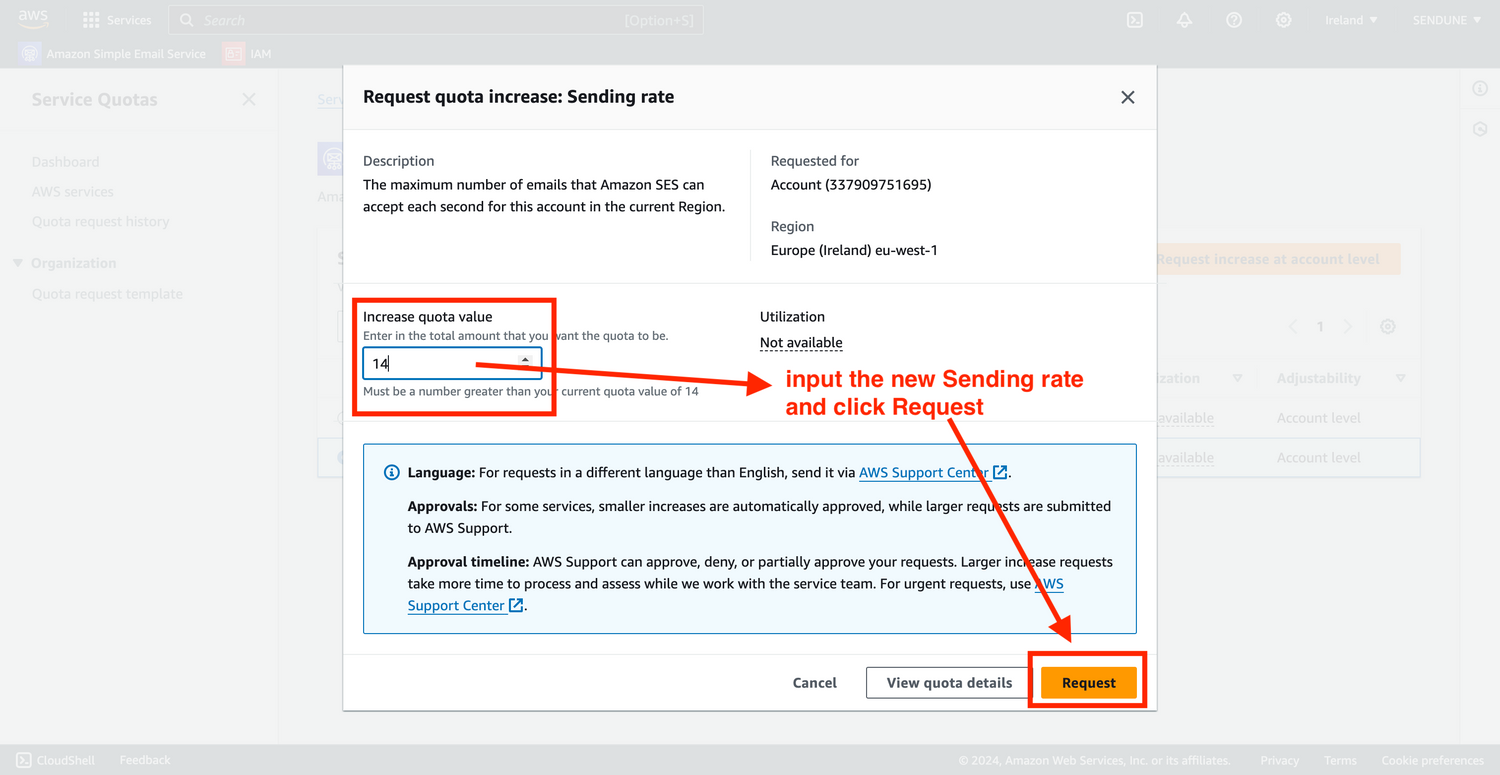
15
You can also request a raise for your 'Sending rate'.
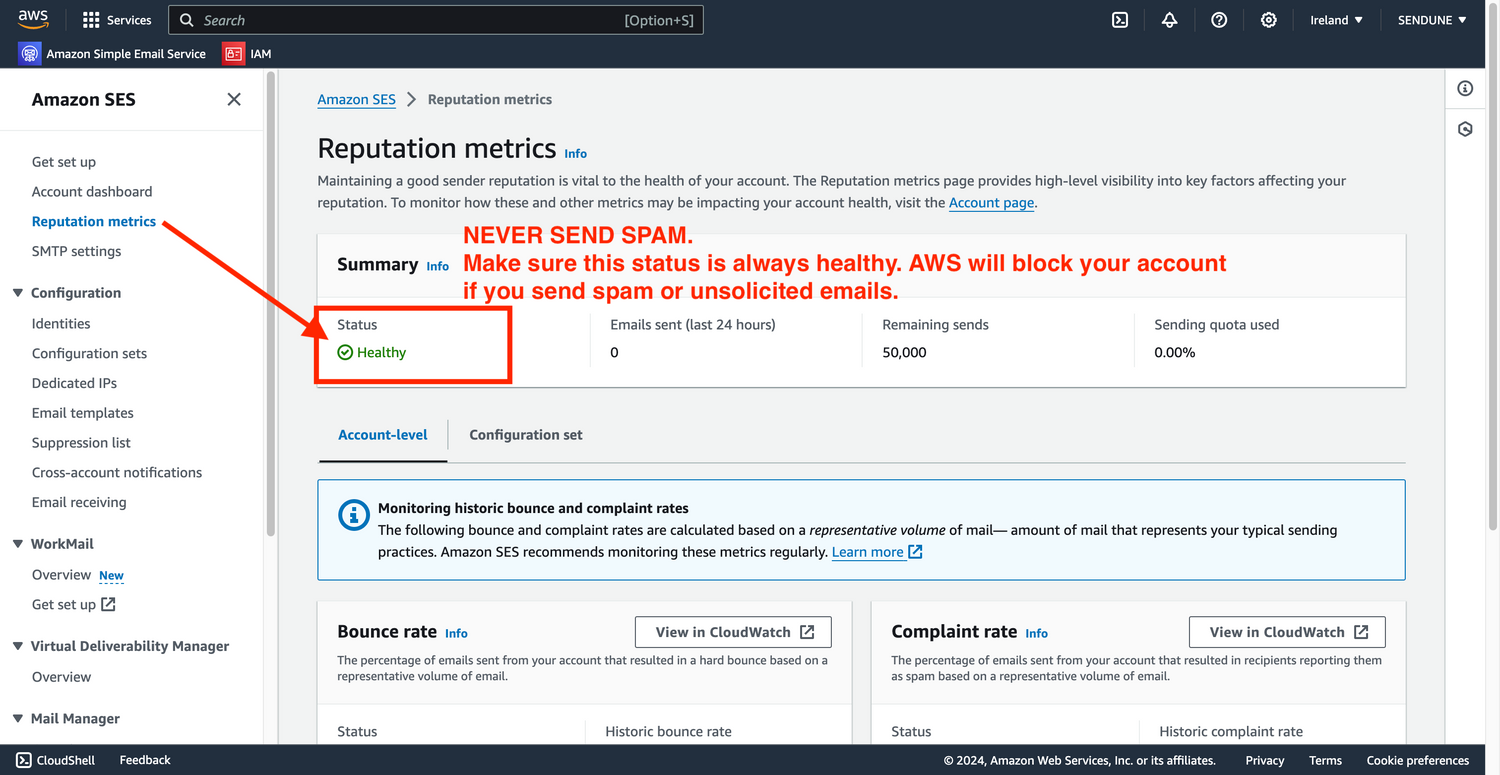
16
And finally, keep an eye on your sending reputation. You can find this by clicking 'Reputation metrics' in the SES dashboard. Make sure your reputation is always 'Healthy'. AWS will block your account if you send unsolicited emails. These blocks are usually permanent. The block is not only for your AWS account but also for your domain.
